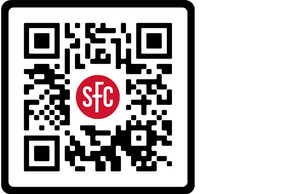What is ServiceDesk?
ServiceDesk is your primary contact for tech support. We oversee labs, classrooms and offices, providing hardware and software help for SFC computers, including network and e-mail issues, password recovery and printing assistance. ServiceDesk also provides limited support for personal devices. Have a question? Get in touch.

Download MySFC App
mySFC Mobile is the official mobile app for St. Francis College. It allows current and future students, employees and guests to connect with SFC resources and learn what's happening on campus and within our community. Log in under the persona that matches your current relationship with the College and find what you need quickly and efficiently.
Computer Labs
Three computer labs are available for student use during free periods:
Room 5108: Features a mix of Windows PCs and Apple iMacs.
Room 6214: An all-iMac lab for Apple users.
Room 7204: A dedicated Windows Desktop lab.
Student e-Services
Student E-Services Menu
St. Francis College offers various technology services to all our students:
mySFC Portal is a portal designed for the SFC campus community that takes all online services and brings them together in one place. We recommend students, faculty and staff bookmark this page for easy and convenient access.
Canvas
St. Francis College professors use Canvas for a variety of multimedia tasks such as recording lectures and presentations, posting class notes and assignments and communicating with students. You can download the app on App Store or Google Play and see information about setting up the app here.
Contact the ServiceDesk
The SFC Services Desk, powered by KACE, helps students, administrators and faculty by offering services that not only address break-fix issues but also include various types of requests across the IT department.
Student Email
Student email is hosted on Microsoft Exchange Online. Each SFC student is assigned an SFC account in the sfc.edu domain which grants them access to the College’s network and other electronic resources provided by the College. MS Exchange Online offers each student 50GB of email storage, calendar, Contacts and Task functionality.
SFC Student Mail can be accessed through the “Office 365” link in the mySFC portal, Microsoft Outlook application, configured through a smartphone email app or on the official website.
Please review student email policy here.
Navigate Student App
Academic advisors in the Center for Student Success can schedule virtual advising appointments using the College's Navigate system on a desktop or by downloading the Navigate Student app (iOS or Android app store). Need assistance making an appointment? Email your assigned advisor directly.
Library
The library is equipped with more than 70 computers in two computer labs. All the computers are loaded with the most recent software to ensure our students’ success. Five computers at the Reference Desk are reserved for student research. The library’s collection of electronic databases includes EBSCOhost, JSTOR, Lexis-Nexis and others. A Reference Librarian is always available to assist students. The library is open 6 days a week, including Saturdays, when classes are in session. Additional hours are added during finals.
Campus Bookstore
At the campus bookstore, you can order your textbooks online, or get St. Francis College shirts, sweatshirts, caps and much more.
For the password reset guide click here!
Technology Resources
We want to ensure you are fully prepared for the fall semester and access to technology is especially critical now with our new course designs.
Please check out the technology resources our Academic Enhancement Center and Technology ServiceDesk teams put together to help meet all student needs.
- As a St. Francis College Terrier, you have access to discounts on technology resources such as PCs, laptops and other personal devices. You will need to use your college email when purchasing any items to ensure you receive the student discount:
- Apple
To shop for Apple products, click the following link: Apple for Education. - CDWG
To shop for several vendors, including HP and Lenovo, please click the following link: CDWG Technology Discounts.
- Apple
- If you need to purchase a headphone/microphone headset, which is compatible with all on-campus computer labs stations, here is our recommendation: Logitech USB Headset H390 with Noise Cancelling Mic.
- Our awesome ServiceDesk team is available to assist you with your tech needs (room 5103 – [email protected]).
- If you need relief funds to help support the purchase of a laptop or WIFI subscription, we encourage you to apply for the College’s Terriers for Terriers Relief Fund.
If you are a returning student, be sure to also check out your eligibility to receive CARES Act funding.
- The Center for Learning and Leadership team will host weekly Virtual Tech Review Lunch and Learn where we will provide insight on SFC tech resources such as Canvas, Navigate, Self-Service, etc. and answer any tech issues or questions students may have. Be on the lookout in your SFC email for dates and times.
- Check out some of the technology resources our Center for Learning and Leadership team has found online which may be helpful if you are searching for an inexpensive computer or internet plan. Please know that these resources are not specifically endorsed by St. Francis College but have been pulled together by our academic support team to help you save time.
- Many internet service providers have plans for students and may offer discounts based on household income. A full list of low-cost internet providers and technology resources can be found online.
- Did you know your smartphone could be used as a WIFI hotspot? Connect with your cell phone provider and if possible upgrade your phone plan to include tethering so you can use your cell phone as a hotspot when on the go.
- Altice offers internet for approximately $15/month and has Veteran friendly discounts.
- NYC residents can access low-cost internet here.
- Some organizations offer refurbished computers if you meet certain eligibility requirements. Check out: https://www.pcsforpeople.org/
- Look at Dell’s website, where they sell refurbished computers.
- Do you want to buy a laptop but are confused about which specs you should be looking for? Have no fear we are here to help! Your computer should have the following specs so you can tackle every assignment you have with confidence.
- At least an Intel Core i5 processor (i7 preferred)
- Windows 10 x 64.
- 16 GB of RAM.
- 500 GB hard drive.
- Wireless networking adapter (for internet)
- Three-year warranty (recommended)
- Also, pick a computer according to your degree as many companies recommend computers that are more suited to certain fields/ programs.
- Everyday resources to help save a few dollars:
- If you shop with Chrome use Rakuten, believe the hype!
- Add honey as a browser extension so you can use coupons you didn’t even know existed.
- Make an account with UNiDAYS so you have access to tons of in-store and online discounts exclusively for students.
- Take advantage of Amazon Prime for students where you can sign up for Prime for half the price.
Frequently Asked Questions
Q: How do I get my username and password?
A: You can get a printout of your username and password in the Student Technical Services office located in room 5103. Please have your student ID number and a valid photo ID with you.
Q: How do I change my password?
A: Click here to learn how to change your password.
Q: Which computers are available for use on campus?
A: There are six computers located in the library for student use. Students may also use computer classrooms located on the 5th, 6th, and 7th floors in rooms 5108, 6214, and 7204 if the class is not in session.
Q: How do I access the WiFi network?
A: Look for the WiFi connection named SFC-WiFi and authenticate using your SFC login name and password. For Guest Wifi Access scan the QR code for your device at the bottom of this webpage for instructions on how to connect to the network.
Q: I cannot log in to MySFC/Student Mail/Canvas/Web Advisor, what do I do?
A: Please make sure you are logging in with your username and password as specified on your credential printout. If you never received this printout or are still unable to log in, please stop by Student Technical Services in room 5103.
Q: Does the school provide technical support for my personal computer?
A: Yes. We can provide limited support for your personal computer as long as it does not violate the warranty on the P.C. Please allocate sufficient time as we may need several hours to help you. You can also call the Helpdesk at 718-489-5444 to schedule a time.
Q: Can I forward my school email to a personal email account?
A: Yes. While we do not recommend this practice, it is possible. Log in to Student Mail and click on the "Options" link. From there, you will need to select mail forwarding options.
Q: Where can I save my files?
A: All Students are provided data storage on the College’s network. This network drive can be accessed whenever students are logged onto a computer on campus as well as from home through MySFC.
Q: Can I access my email through my smartphone?
A: You can configure your iPhone, iPad, Android Tablet, Android Phone and Windows Mobile to receive your student mail. See directions for iPhone or Android.
Click or Scan to View Instructions to Connect to SFC-Guest
LinkedIn Learning
Choose Your Learning Path
Explore a curated playlist of related video courses on a specific topic or career track.
Learn On Your Own Time
Watch bite-sized videos or binge full-length courses on a computer, phone or tablet.
Prove Your Skills
Earn certificates and badges for completing courses to add to your resume or LinkedIn profile.
Find the Right Courses For You
Choose from 16,000+ courses on a huge variety of topics, with dozens added each week.
Hours & Location
Room 5017
Monday – Friday: 8 AM to 8PM
Phone: (718) 489-5444
E-Mail: [email protected]